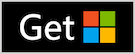DNG Cleaner for Windows
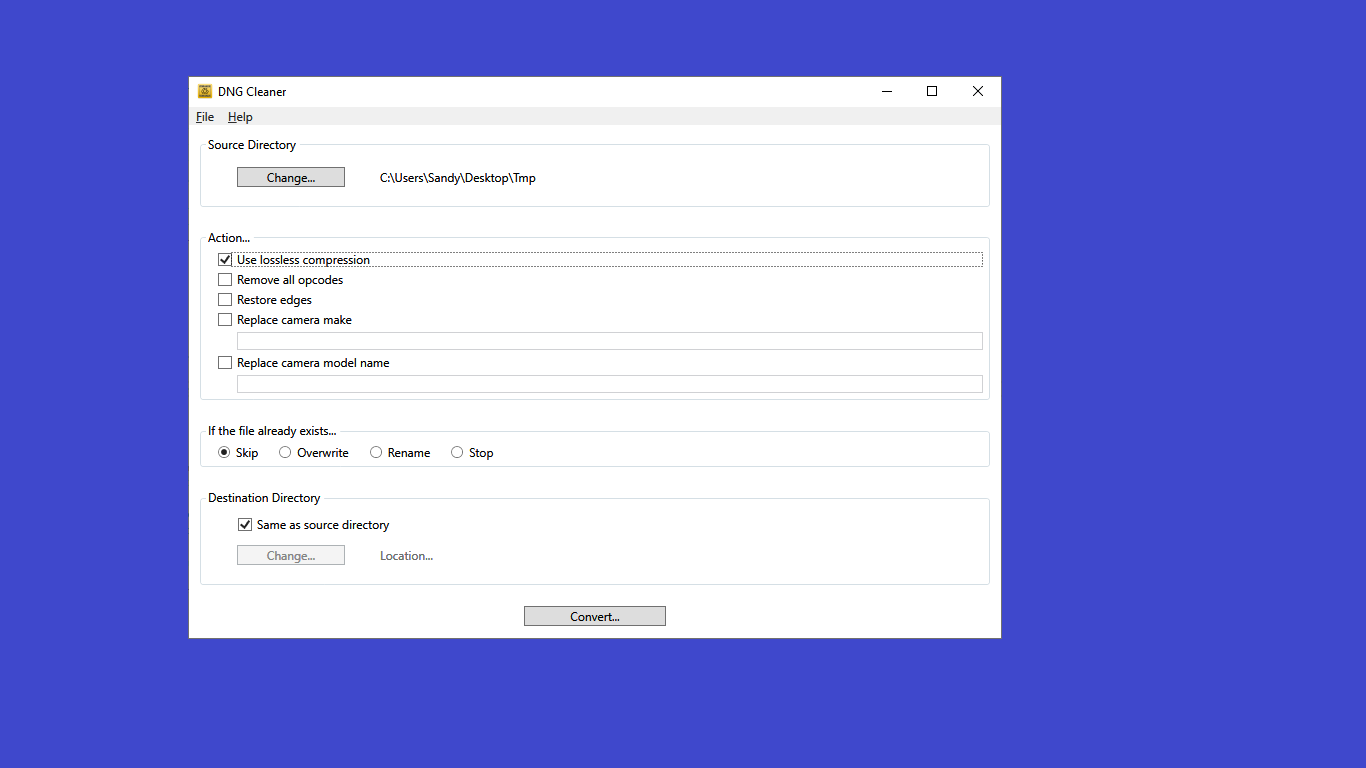
DNG image files frequently acquire baggage over time - large preview images that take up space, unwanted profiles and adjustments, editing history, etc. DNG Cleaner removes them all.
Remove lens corrections
DNG Cleaner can optionally remove all "opcodes" from a DNG file. Opcode are used to implement lens correction, e.g., correcting for lens defects such as barrel distortion. But lens correction has the side effect of reducing sharpness. Simple tick the checkbox to remove opcodes, and DNG Cleaner restores your files to the full sharpness that the lens was capable of producing.
Easy to use
Using DNG Cleaner is easy - just select a source folder and a destinations folder, and convert. It's that simple.
DNG Cleaner also offers quick, easy batch mode conversions, so you can process as many files as you need to in one operation.
Change camera make and model
Some raw developer applications load unwanted adjustments based on the camera name, or even restricts loading. DNG Cleaner allows you to change camera make and model independently to circumvent restrictions of this kind.
Remove unwanted adjustments
DNG images can have unwanted adjustments built in - additional noise reduction, lens profiles, etc that need to be manually disabled. DNG Cleaner removes them all.
DNG Cleaner can also remove unwanted cropping via the DNG Recover Edges function
Saves space
DNG Cleaner saves space by getting rid of unused preview images in the DNG files that it processes. But DNG Cleaner can also optionally compress the contents of any DNG file, so that your files take up less space, and use less bandwidth. The compression is completely lossless, and compatible with any DNG reader.
Compatible
DNG Cleaner is standards based - the image file produced is 100% compliant with latest DNG specifications. The cleaned image file uses the same version of the DNG specification that the original file used, so there won't be any compatibility problems.
DNG Cleaner works with Windows 10, Creators Edition or later.